Google Drive Image URL Generator: Seamless Image Sharing and Embedding
About
The Google Drive Image URL Generator simplifies the process of converting your Google Drive image links into direct, shareable URLs optimized for download, websites, applications, and digital projects.
Key Features
- Instantly convert Google Drive sharing links to publicly accessible image URLs
- Create resized image thumbnails with precise width and height specifications
- Add descriptive alt text for improved SEO and screen reader compatibility
- Updated December 4, 2024: Latest compatibility with Google Drive link formats
Image URL Generator
Direct Image URL
Thumbnail Image URL
Notes
- Make sure your file's visibility in Google Drive is set to "Anyone with the link." This ensures that the image is accessible when generating image URLs.
- This tool is designed for uploaded images in Google Drive, not for documents or other file types. It may not work as intended for non-image files.
- Generated image URLs are suitable for embedding in websites, blogs, and applications, or sharing with others to view your images.
- When using the thumbnail link with adjustable dimensions, ensure that you specify the desired width and height for the thumbnail in the provided input fields.
- Alt text is an important accessibility feature that should be added to HTML image versions to provide meaningful descriptions for users with disabilities.
How to Get Your Image Sharing URL in Google Drive
Before using the Google Drive Image URL Generator, you need to obtain the sharing URL of your image in Google Drive. Here's a step-by-step guide on how to do it:
Step 1: Upload Your Image to Google Drive
If your image is not already on Google Drive, start by uploading it. You can do this by opening Google Drive and clicking the "+ New" button, then selecting "File upload" to choose your image from your device. Once it's uploaded, you can proceed.
Step 2: Share the Image
After your image is in Google Drive, right-click on it and select "Share." A sharing dialog will appear. Click the "Copy link" option.
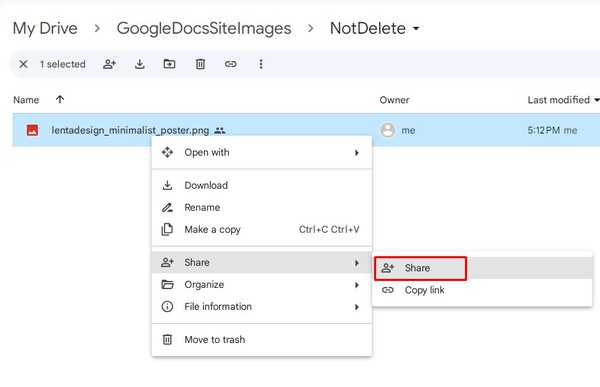
Step 3: Adjust Sharing Settings (if necessary)
By default, Google Drive provides restricted access to your files. To ensure the image is accessible, click on the sharing link you copied, and set the sharing settings to "Anyone with the link." This will allow anyone with the link to view the image.
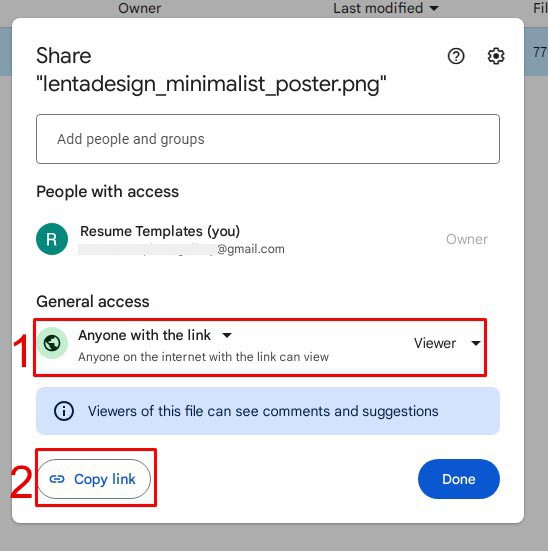
Step 4: Copy the URL
Once your sharing settings are adjusted, copy the URL from the address bar of your web browser. This URL is the one you'll use in the Google Drive Image URL Generator to obtain direct image URLs or thumbnail links with adjustable dimensions.
How It Works
Direct Image URL Conversion
Convert standard Google Drive sharing links to direct image URLs:
Original Link:
https://drive.google.com/file/d/1p6H6BNwufh7svA2RxnHBz1bqZPaZ4BMJ/view?usp=sharing
Generated Direct URL:
https://lh3.googleusercontent.com/d/1p6H6BNwufh7svA2RxnHBz1bqZPaZ4BMJ
Thumbnail Generation
Create custom-sized image thumbnails with ease:
Original Link:
https://drive.google.com/file/d/1p6H6BNwufh7svA2RxnHBz1bqZPaZ4BMJ/view?usp=sharing
Thumbnail URL:
https://lh3.googleusercontent.com/d/1p6H6BNwufh7svA2RxnHBz1bqZPaZ4BMJ=w600-h600
Practical Guidelines
Sharing Settings
Important: Ensure your Google Drive image is set to "Anyone with the link" for public accessibility.
Supported File Types
- Supports image files (JPEG, PNG, GIF)
- Not compatible with documents, videos, or other file types
Troubleshooting
Common Issues
- Image Not Displaying
- Verify "Anyone with the link" sharing permissions
- Check file visibility settings
- Thumbnail Generation
- Use valid width and height dimensions
- Avoid excessively large image sizes
Getting Started
- Upload your image to Google Drive
- Right-click and select "Share"
- Copy the sharing link
- Use our generator to create web-ready URLs
Accessibility and SEO
- Include descriptive alt text for images
- Optimize image links for better search engine visibility
- Ensure images are screen reader compatible
Security and Privacy
- Generated URLs are read-only
- No additional permissions required beyond standard Google Drive sharing
Compatibility
- Works with recent Google Drive link formats
- Regular updates to maintain compatibility
Support
For additional assistance, consult our comprehensive documentation or contact our support team.