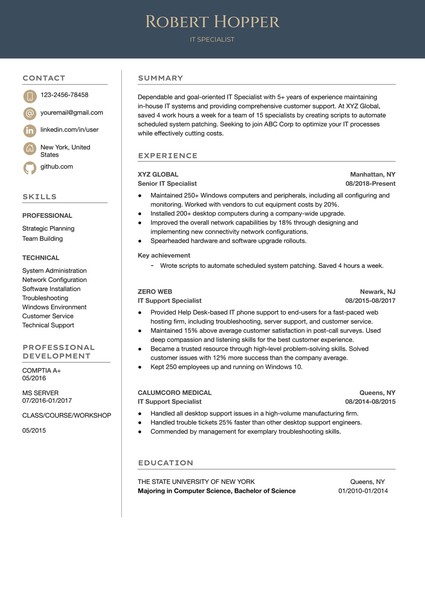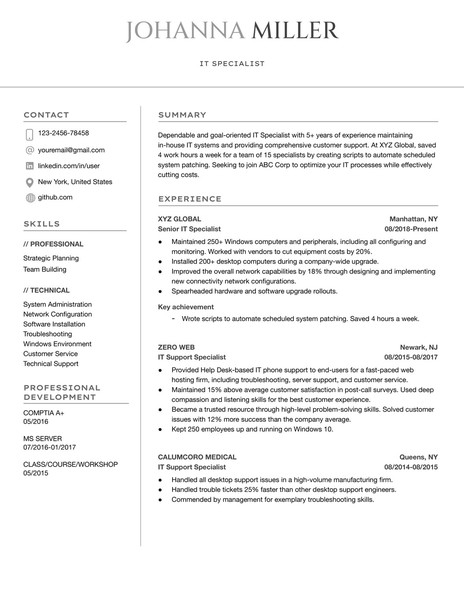How to Download and Use the Templates
Follow these steps to access and customize a Google Docs template efficiently:
- Browse Available Templates
Review the curated collection and identify a format that aligns with your event style and scheduling needs. - View Template Details
Select a template to open its dedicated detail page, where layout structure and key features are outlined. - Download the Template
Click the Download Template button to open the document directly in Google Docs. - Start Editing in Google Docs
In the opened document, select Use Template (top-right corner) to generate an editable copy. - Sign In to Google
Make sure you are signed into a Google account — this is required to save, personalize, and begin editing the template.
Once saved, the template becomes a fully customizable document — ready for editing, printing, or digital sharing with minimal setup.
How to Build an IT Specialist Resume in Google Docs That Reflects Technical Precision and Reliability
An IT specialist’s resume should do more than list hardware or network protocols — it needs to clearly demonstrate how you maintain uptime, solve problems, support users, and keep systems running securely and efficiently.
This guide walks through how to structure a job-ready IT resume using Google Docs, focusing on clarity, relevance, and practical value — whether you're applying to work in tech support, systems administration, or infrastructure management.
1. Write a Summary That Signals Immediate Readiness
Why it matters: Hiring managers scan resumes for relevant tools and dependability. A focused summary shows you're operationally ready and detail-oriented.
Strong summary example:
"IT specialist with 5+ years supporting enterprise networks, servers, and end-user systems. Skilled in Windows Server, Active Directory, network troubleshooting, and service desk operations. Known for resolving critical issues under pressure and reducing ticket volume through automation."
Avoid buzzwords. Emphasize systems you’ve worked with and tangible support outcomes. Use Google Docs paragraph styles for consistent formatting.
2. Detail Work Experience With Focused, Actionable Results
Why it matters: Recruiters want evidence of dependability and technical execution. Describe tasks in terms of service, stability, and improvements.
Better experience bullets:
“Resolved 85% of service desk tickets within 1 business day, exceeding SLA benchmarks.”
“Managed Active Directory and Group Policy for 300+ users, including role-based access updates.”
“Configured and maintained physical/virtual Windows servers; reduced downtime by 28% via automated patching.”
Each bullet = task + tool + outcome. Keep verbs strong and measurable.
3. Emphasize Certifications and Vendor Technologies
Why it matters: For many IT roles, certs are as valuable as degrees — especially for early to mid-career professionals.
Examples to list:
CompTIA A+, Network+, or Security+
Microsoft Certified: Azure Fundamentals or MCSA
Cisco CCNA
ITIL Foundation
Google IT Support Certificate
Place certifications in a distinct section. In Google Docs, use tables or columns for cleaner visual alignment.
4. Include Infrastructure Tools and System Types
Why it matters: Tools show scope. Systems show familiarity. Combined, they map your technical environment.
Suggested format:
Operating Systems: Windows 10/11, macOS, Linux (Ubuntu)
Networking: DNS, DHCP, VPN, LAN/WAN, firewall configuration
Cloud/VMs: Microsoft Azure, Hyper-V, VMware vSphere
Support Tools: ServiceNow, Remote Desktop, JAMF, PDQ Deploy
Group related tools — don’t list in a wall of text. Google Docs lets you separate with bullets or tables for clarity.
5. Communicate Soft Skills Through Specific Context
Why it matters: Many IT issues are people problems disguised as technical ones. Showing composure and clarity in support situations is critical.
Phrase with context:
“Trained new hires on secure workstation setup and acceptable use policy.”
“Calmed frustrated users during critical outages by clearly explaining recovery steps and timelines.”
“Created user-friendly how-to guides to reduce ticket volume for recurring issues.”
Avoid vague statements like "excellent communication." Instead, illustrate it in support scenarios.
Why Google Docs Works Well for IT Resumes
Easy Section Control — Create a clean, logical layout with consistent headings
Real-Time Collaboration — Share with mentors or career advisors for input
PDF Output Stability — Ensures formatting remains intact for job applications
Cloud Access — Update your resume from any device after certifications or new roles
Final Thought: Show That You’re Reliable, Not Just Technical
An IT specialist resume should prove that you're not only skilled in systems, but also dependable, clear-headed under pressure, and able to maintain business continuity. Every section — from tools to bullet points — should reflect that you solve problems and reduce friction.
With a well-organized structure in Google Docs, your resume becomes not just a summary of your skills — but evidence of how you work.