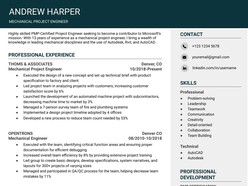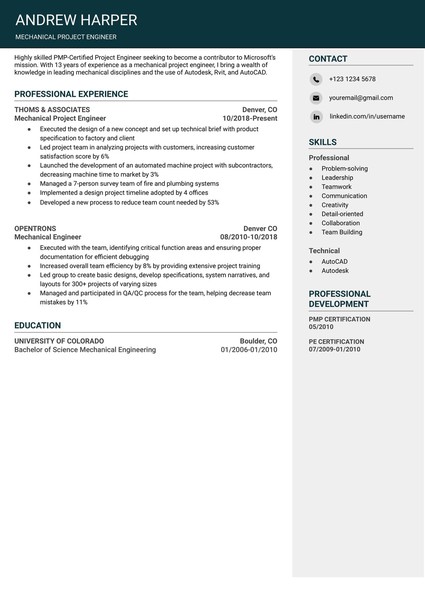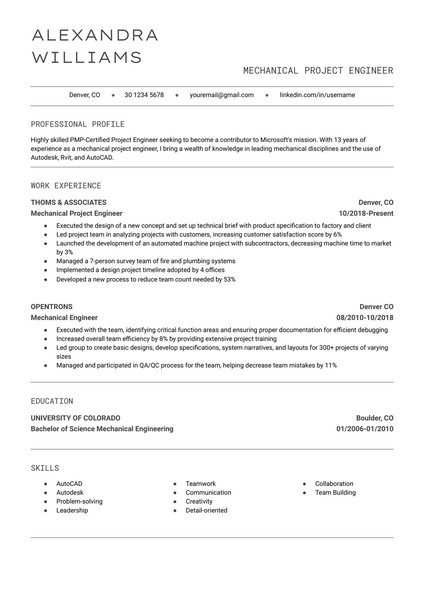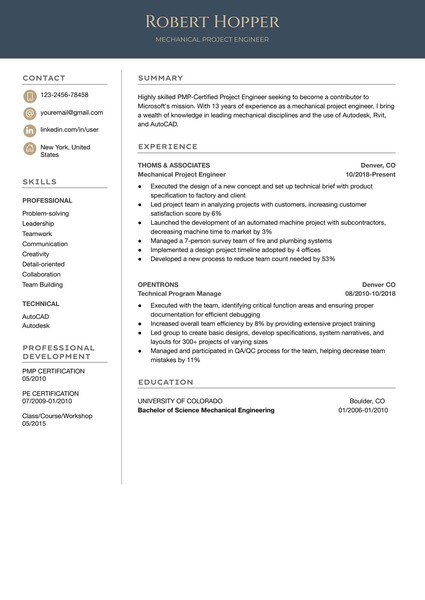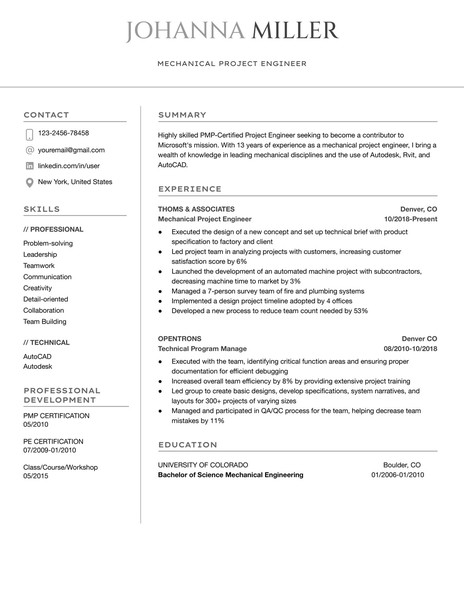How to Download and Use the Templates
Follow these steps to access and customize a Google Docs template efficiently:
- Browse Available Templates
Review the curated collection and identify a format that aligns with your event style and scheduling needs. - View Template Details
Select a template to open its dedicated detail page, where layout structure and key features are outlined. - Download the Template
Click the Download Template button to open the document directly in Google Docs. - Start Editing in Google Docs
In the opened document, select Use Template (top-right corner) to generate an editable copy. - Sign In to Google
Make sure you are signed into a Google account — this is required to save, personalize, and begin editing the template.
Once saved, the template becomes a fully customizable document — ready for editing, printing, or digital sharing with minimal setup.
How to Build a Mechanical Engineer Resume in Google Docs That Demonstrates Technical Impact
A mechanical engineer’s resume must go beyond listing CAD tools or design software — it needs to convey how your work directly contributed to product development, system optimization, and real-world problem solving.
Whether you're applying for roles in product design, thermal systems, manufacturing, or mechatronics, this guide walks through how to create a professional mechanical engineering resume using Google Docs. The focus: clarity, precision, and proven results.
1. Open With a Focused Summary of Technical Strength
Why it matters: Hiring managers skim hundreds of resumes. A strong summary immediately highlights your engineering domain and proven competencies.
What to include:
Years of experience and specific sectors (e.g., HVAC systems, automation, FEA)
Certifications (e.g., EIT, PE) or licenses
Notable contributions (e.g., “Reduced assembly time by 23% through fixture redesign”)
Core platforms (SolidWorks, ANSYS, AutoCAD, MATLAB)
Keep it compact — 3–4 lines. Use Google Docs formatting for visual separation without clutter.
2. Detail Engineering Projects With Clear Metrics
Why it matters: Projects are the clearest evidence of applied skill. Avoid generic duties — focus on outcomes and systems involved.
Effective project bullet:
“Led design of multi-component HVAC unit; reduced total weight by 14% while maintaining thermal output.”
“Executed CFD simulations on turbine blade designs; validated results with wind tunnel tests, achieving 97% model correlation.”
“Integrated GD&T revisions across manufacturing drawings, reducing non-conformances by 18%.”
Use bullets and uniform spacing in Google Docs. Add boldface to keywords (materials, tools, impact areas) for easier scanability.
3. Showcase CAD and Analysis Tools With Context
Why it matters: Listing tools without use-case doesn’t stand out. Show how you applied each system.
Better than just a list:
“Modeled injection-molded assemblies in SolidWorks; conducted interference checks and created exploded views for assembly instructions.”
“Performed thermal and vibrational analysis in ANSYS Workbench for aerospace structural components.”
“Developed technical documentation and tolerance stack-ups using GD&T standards in Creo.”
Create a "Technical Proficiencies" section, grouping tools under subheads (e.g., CAD, Simulation, Documentation, Scripting).
4. Include Manufacturing and Testing Experience
Why it matters: Mechanical engineers often bridge design and production. Employers want evidence of real-world build and test validation.
Highlight:
Prototyping experience (3D printing, CNC, additive/subtractive)
DFM/DFA compliance
Lab testing, thermal cycling, fatigue analysis, failure root cause
Vendor coordination or supplier specs if applicable
Use concise bullets. If you oversaw BOM management or tooling spec, call it out.
5. Structure for Clarity, Not Density
Why it matters: Engineers often over-pack resumes with dense text. Clear sectioning improves readability and professionalism.
In Google Docs:
Use “Styles” for consistent section headers
Stick to a single column layout
Keep job entries to 4–6 bullets max
Add a Projects section if roles lacked technical depth
Optional: Include relevant coursework or capstone projects if early career.
Why Google Docs Is Ideal for Mechanical Engineering Resumes
Precise Layout Control — Manage spacing, indentation, and bullet hierarchy with clarity
Cloud-Based Versioning — Save iterations for each job type or specialization
Easy PDF Export — Ensures your formatting stays intact
Real-Time Edits — Collaborate with mentors or recruiters instantly
Final Thought: Resumes Must Reflect Real-World Impact
A successful mechanical engineering resume demonstrates more than tool proficiency — it shows how your designs, tests, and decisions moved the needle. Employers want engineers who understand systems, collaborate cross-functionally, and deliver functional solutions.
Google Docs lets you create a document that matches your work style: detailed, efficient, and built for performance.