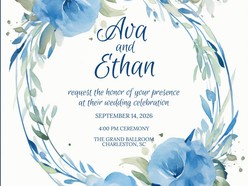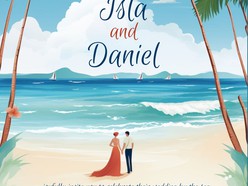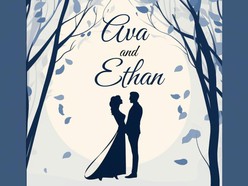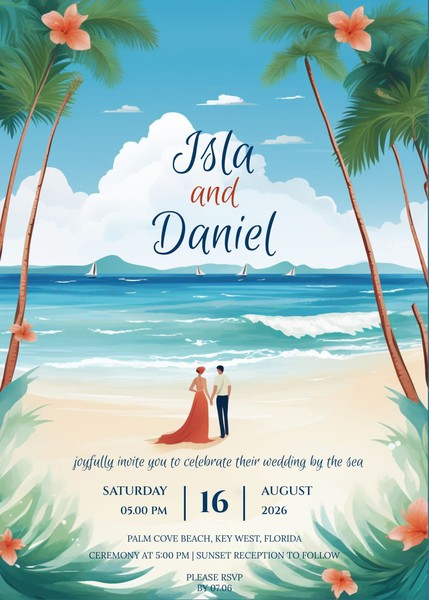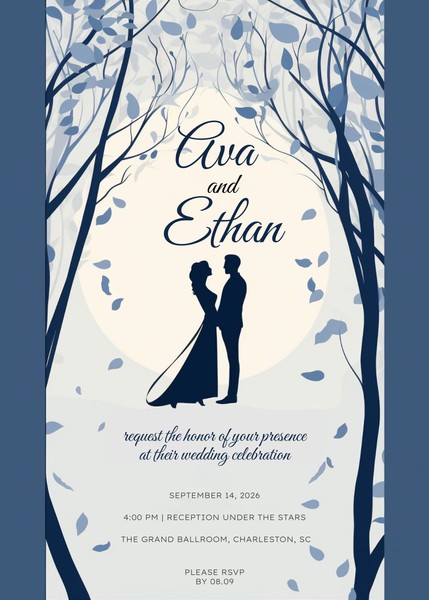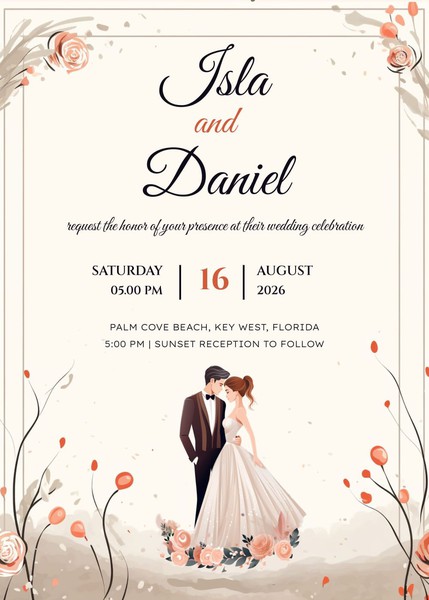How to Design Wedding Invitations with Google Docs Templates
Your wedding invitation is the first official impression guests receive of your big day — setting the tone, style, and sense of occasion. From elegant calligraphy to romantic florals, the right invitation reflects your unique vision and helps your celebration begin with beauty and intention.
With editable Google Docs wedding invitation templates, creating stylish, personalized invitations is easier than ever. You can design, customize, and print professional-quality invites — no special software or design skills required.
1. Choose a Template That Matches Your Wedding Theme
Why it matters:
Your invitation should feel like an extension of your event — whether you're planning a classic black-tie affair or a whimsical garden ceremony.
What’s available in Google Docs templates:
You’ll find a wide range of design styles including:
Minimalist and modern
Floral and watercolor
Boho and rustic
Vintage elegance
Tropical, beach, or destination wedding themes
Select a template that complements your wedding’s aesthetic and adjust the colors, fonts, and layout to make it yours.
2. Customize the Wording for Clarity and Tone
Why it matters:
Clear, beautifully written wording helps ensure guests have all the information they need — while setting the right tone for your celebration.
What to include in your invitation text:
Couple’s names
Invitation line (e.g., “Together with their families…”)
Date and time of the ceremony
Venue name and address
Dress code (optional)
Reception details (if included)
RSVP information (if not sent separately)
With Google Docs, you can easily edit your wording for formal or casual tone — and duplicate the template for multiple versions if needed (like ceremony-only or reception-only invites).
3. Personalize Fonts, Layouts, and Design Elements
Why it matters:
Personal touches turn a template into a one-of-a-kind creation that reflects your story.
Customization options in Google Docs:
Change font pairings to match your style
Adjust spacing and alignment for balance
Add icons, line art, or decorative borders
Incorporate your initials or a wedding monogram
Include a favorite quote or custom message
The flexibility of Google Docs allows you to style your invitation as simply or intricately as you’d like — all while maintaining an easy-to-use interface.
4. Prepare for Print or Digital Delivery
Why it matters:
Once your design is finalized, you'll need a polished file to send to guests — whether physically or digitally.
Options for exporting and sharing your invitation:
Download as a high-resolution PDF for professional printing
Print at home on quality cardstock or textured paper
Send as an email attachment or embed in a wedding website
Share via social platforms for informal or elopement-style announcements
Google Docs templates make it easy to adjust size and format depending on your delivery method — from standard 5x7 invites to smaller postcard styles.
5. Keep Everything Coordinated
Why it matters:
A cohesive look across your invitation suite — including RSVP cards, details inserts, menus, and signage — brings elegance and consistency to your wedding.
Pro tip:
Start with an invitation design that has coordinating templates available. Many Google Docs contributors offer full suites, so you can easily match your invitation with:
RSVP cards
Save-the-dates
Wedding programs
Seating charts and more
This ensures a unified aesthetic from the moment your guests receive their invite to the final toast of the evening.
Why Use Google Docs Wedding Invitation Templates?
Effortless Customization: Edit text, fonts, colors, and layout in minutes
Professional Quality: Beautiful, ready-to-print designs
No Software Needed: All you need is a browser and a Google account
Flexible Formats: Print or send digitally based on your preference
Cost-Effective: Create elegant invitations without the high design fees
Consistent Style: Easily coordinate with matching wedding templates
Invite Your Guests with Style and Simplicity
Creating wedding invitations doesn’t have to be expensive or overwhelming. With Google Docs templates, you can design beautiful, meaningful invites that reflect your love story — and get everything ready to send in just a few clicks.
How to Download and Use the Templates
Choosing and using the perfect Google Docs template for your needs is simple:
- Browse Templates: Explore the variety of templates available and select the one that suits your style and requirements.
- Open the Detail Page: Click on the template to view its details and features.
- Download the Template: Press the Download Template button to access the template.
- Use the Template: Once the template opens in Google Docs, click the Use Template button in the top-right corner of the page to start editing.
- Sign In Required: Ensure you're logged into your Google account, as this step is necessary to save and personalize the template.
In just a few clicks, you’ll have a customizable, professional document ready to enhance your workflow.