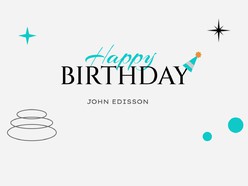
Birthday Postcards
The best collection of free to download templates for birthday invitations and greetings.
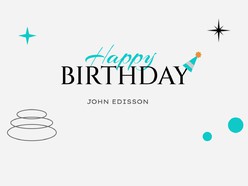
The best collection of free to download templates for birthday invitations and greetings.

Make this Christmas extra special with these wonderful postcard Google Docs templates

Create beautiful Easter postcards effortlessly with our free Google Docs templates. Download, customize, and print your Easter card in minutes!

Get into the Halloween spirit with our free, customizable Google Docs Halloween card templates.

Create an invitation for a St. Patrick's Day party, or simply share your love for all things Irish, our postcard collection has you covered.

It's time to show your loved ones how much you care

Make your wedding extra special with these beautiful postcard templates
FAQ
How Download Google Slides Template Page as Image?
The quickest and simplest method is to use File > Download > JPG or PNG image.
How can the Google Slides template be edited?
Create a copy of the template before you begin editing it (File or 3 dots menu > Make a Copy). Double-click on image-containing blocks to edit them.
How to change the paper size for printing?
In the Google Docs | Slides menu, choose File > Page Setup. Select the appropriate paper size from the drop-down menu. To suit your paper kind, slightly modify the template's elements.
How do you make a 4x6 card on Google Docs?
You need to select the appropriate paper type, this can be done in File > Page Setup. Edit your design so it fits the way you want.
Is there a brochure template on Google Docs?
Yes, there is a postcard template available on Google Docs. To access it, open the Google Docs homepage and click on the Template Gallery. From the Template Gallery, you can search for "postcard" and select the appropriate template. You can then customize the template to include your own images and text, or use the provided template as is.
How to make a greeting card in Google Docs or Slides?
Google Docs is an online word processor that allows users to create and edit documents online. Google Docs itself is more suitable for line-by-line text, as we need to customize text placement more precisely, the best option will be using Google Slides. Here are 3 steps to creating a greeting card: