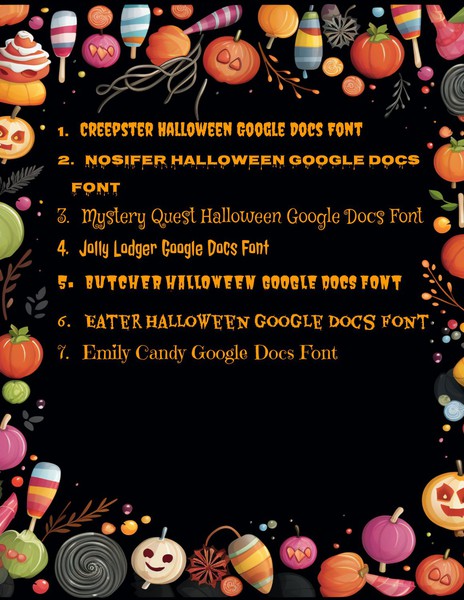Are you ready to infuse your Google Docs documents with some spine-tingling Halloween spirit? Look no further! We've handpicked the top 7 Halloween fonts that are perfect for adding a spooky and whimsical touch to your documents, invitations, flyers, and more. Discover these fonts and give your content a hauntingly unique look!
Format: Google Docs
Contributed by: Alex Janovich
1. Creepster:Font Style: Playful, creepy, and eye-catching. Description: Creepster is perfect for adding a fun yet eerie vibe to your Halloween-themed content. Its bold and twisted letters are sure to capture attention.
2. Nosifer:Font Style: Sinister, jagged, and chilling. Description: Nosifer's jagged edges give it a truly sinister appearance, making it ideal for creating spooky titles and headings that send shivers down the spine.
3. Mystery Quest:Font Style: Mysterious, aged, and vintage. Description: Transport your readers to a world of mystery with Mystery Quest. This font evokes an ancient, cryptic feel, perfect for haunted tales and historical themes.
4. Jolly Lodger:Font Style: Playful, whimsical, and slightly eerie. Description: Jolly Lodger combines a touch of whimsy with an underlying sense of mystery. It's an excellent choice for Halloween party invitations and posters.
5. Butcher:Font Style: Grungy, gruesome, and macabre. Description: Butcher is not for the faint of heart. This font embraces a truly gruesome aesthetic, making it perfect for horror-themed projects.
6. Eater:Font Style: Drippy, gooey, and deliciously creepy. Description: Eater is a font that appears to be oozing with gooey dread, making it an ideal choice for Halloween food menus and spooky recipes.
7. Emily Candy:Font Style: Playful, sugary, and Halloween-inspired. Description: Emily Candy brings a delightful Halloween twist with candy-cane stripes. Perfect for creating charming Halloween cards and sweet-themed designs.
How to Use These Fonts in Google Docs:
- Open your Google Docs document.
- Click on "Fonts" in the toolbar.
- Select "More Fonts" and search for the font you want to use.
- Click "OK" to add it to your font list.
- Apply your chosen font to your document text.
Conclusion: Give your Halloween-themed content an unforgettable makeover with these top 7 Halloween fonts for Google Docs. Whether you're crafting spooky stories, creating party invitations, or designing chilling posters, these fonts will add the perfect touch of Halloween magic to your documents. Explore, experiment, and let your creativity run wild!
How you can start using Google Docs Template:
Access Google Docs: Visit Google Docs and sign in to your Google account.
Make It Your Own: Once you've accessed the template, select "Use Template" button in top right corner to create your personalized, editable version.