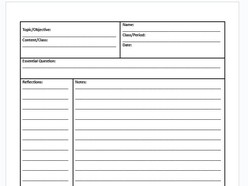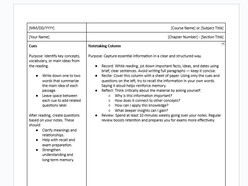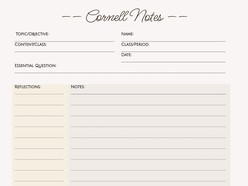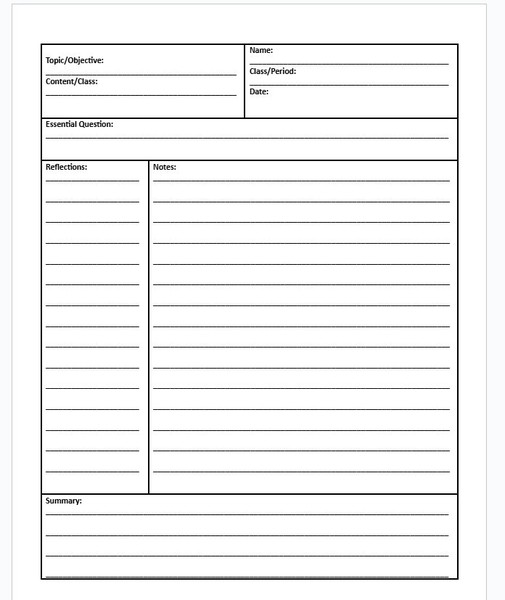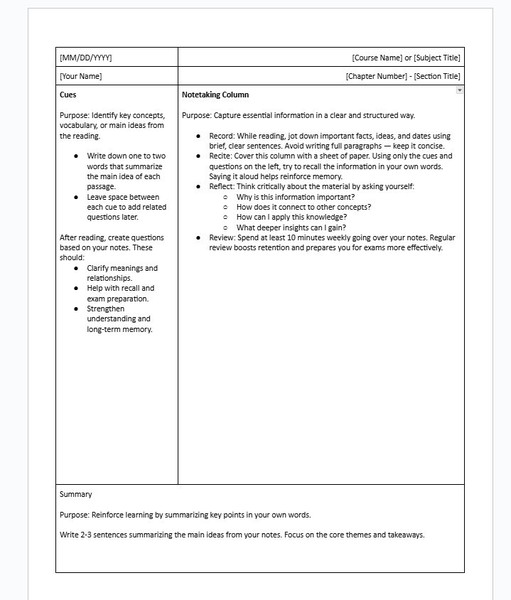Download free, editable Cornell Notes templates in Google Docs. Perfect for students and professionals to organize key ideas, improve note-taking, and boost learning efficiency.
1. Full-Page Cornell Notes Template
The Full-Page Cornell Notes Google Docs Template offers a highly efficient and structured layout for effective note-taking. Designed with a minimalist, space-maximizing format, this template is optimized for clarity, organization, and printability.
Key Features:
- Full-page layout for extensive note-taking without wasted space.
- Minimalist design ensuring clear readability and focus.
- Optimized for printing with a clean, ink-friendly format.
- Classic Cornell structure with distinct Cue, Notes, and Summary sections.
- Flexible and editable in Google Docs for customization.
Ideal for students, researchers, and professionals, this template helps streamline study sessions, enhance retention, and organize key concepts efficiently.
Format: Google Docs
Contributed by: Alex Janovich
2. AVID Cornell Notes
The AVID Cornell Notes Template for Google Docs is designed to support critical thinking, active learning, and information retention. Based on the AVID (Advancement Via Individual Determination) system, this template follows the structured Cornell Notes format, helping students process, analyze, and review information efficiently.
Key Features:
- Standard Cornell Notes format with Cue, Notes, and Summary sections.
- AVID-aligned structure for improved comprehension and critical thinking.
- Pre-formatted question prompts to enhance note review and self-assessment.
- Minimalist, print-friendly design optimized for classroom and personal study.
- Fully editable in Google Docs, allowing customization for different subjects and teaching methods.
- Ideal for AVID students, educators, and self-learners who want an organized, systematic approach to studying.
Format: Google Docs
Contributed by: Olivia Davis
3. Simple Cornell Notes Template
The Simple Cornell Notes Template for Google Docs provides a structured, easy-to-use layout for effective note-taking. Designed for both digital and print use, this template enhances organization, comprehension, and retention of key concepts.
Key Features:
- Straightforward Cornell layout with Cue, Notes, and Summary sections.
- Built-in note-taking instructions for clarity and efficiency.
- Minimalist, print-friendly design for seamless use in classrooms or self-study.
- Fully editable in Google Docs for customization to individual needs.
- Optimized for students, educators, and professionals who need a structured approach to note-taking.
Format: Google Docs
Contributed by: Olivia Davis
4. Aesthetic Cornell Notes Template
The Aesthetic Cornell Notes Template for Google Docs combines structured note-taking with an elegant, minimalist design, making studying more engaging and visually appealing. This template follows the Cornell method, ensuring an effective system for capturing key information, summarizing insights, and improving retention.
Key Features:
- Clean, modern aesthetic with a balanced layout for enhanced readability.
- Well-structured Cornell format with dedicated sections for cues, notes, and summaries.
- Soft color palette and stylish typography, offering a visually appealing study experience.
- Optimized for digital and print use, ensuring clarity in both formats.
- Customizable design to match personal preferences or subject-specific needs.
- Ideal for students, educators, and professionals seeking a blend of functionality and aesthetics.
Format: Google Docs
Contributed by: Olivia Davis
What is the Cornell Notes Method?
The Cornell Note-taking System is a proven technique for organizing information effectively. It divides the page into three sections:
- Notes Section (Right Side): Write down key points, explanations, and details during a lecture or while studying.
- Cues Section (Left Side): Add questions, keywords, or prompts that help you review and test your understanding later.
- Summary Section (Bottom): After the session, write a brief summary to reinforce learning and highlight the main takeaways.
This method enhances comprehension, improves retention, and makes it easier to review material before exams or important meetings.
How to Download and Use the Templates
Choosing and using the perfect Google Docs template for your needs is simple:
- Browse Templates: Explore the variety of templates available and select the one that suits your style and requirements.
- Open the Detail Page: Click on the template to view its details and features.
- Download the Template: Press the Download Template button to access the template.
- Use the Template: Once the template opens in Google Docs, click the Use Template button in the top-right corner of the page to start editing.
- Sign In Required: Ensure you're logged into your Google account, as this step is necessary to save and personalize the template.