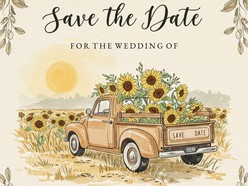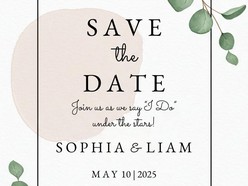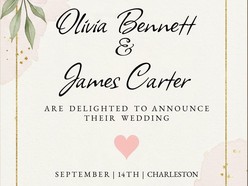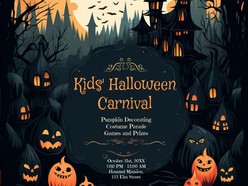Halloween is a holiday that ignites the creative spirit in all of us. Whether you're preparing spooky stories, organizing a company presentation, giving a school presentation, or crafting something special, a captivating Halloween-themed template can make all the difference. From eerie fonts to whimsical icons, haunting backgrounds, and captivating page borders, this template has it all.
Best Halloween Fonts
Fonts play a significant role in setting the tone for your Halloween-themed presentations. The template we're highlighting offers a variety of Halloween-inspired fonts that will send shivers down your audience's spines:
Creepster: This font embodies the quintessential Halloween vibe with its spiky, hand-drawn letters, perfect for titles and headings.
Nosifer: If you want a font that screams "haunting elegance," Nosifer's bold, ornate style is a must-try.
Mystery Quest: This font strikes a balance between spooky and whimsical, making it ideal for a wide range of Halloween-themed projects.
Jolly Lodger: With a slightly playful yet eerie feel, Jolly Lodger is perfect for adding a touch of Halloween fun to your presentations.
Butcher, Eater, and Emily Candy: These fonts offer a variety of spooky and playful styles, allowing you to experiment and create eye-catching text throughout your presentation.
Whimsical Icon Set
A Halloween template is incomplete without spooky icons to enhance your content. The template includes an array of whimsical icons, from pumpkins and ghosts to witches' hats and cauldrons. These icons add a touch of charm to your slides, making them more engaging and thematic.
Backgrounds
Backgrounds are the canvas upon which your content comes to life. This Halloween template provides a diverse selection of backgrounds to suit various themes:
Haunted Forest: Transport your audience to a spine-chilling forest filled with lurking ghosts and eerie shadows.
Ghosts and Ghouls: Set the stage with ghostly apparitions and haunted mansions for a truly spine-tingling atmosphere.
Pumpkin Patch: Invoke the spirit of Halloween with a background adorned with glowing jack-o'-lanterns and autumn foliage.
Spooky Night: Create an atmosphere of mystery and intrigue with a moonlit, starry night backdrop.
These backgrounds are easily customizable and can be applied to individual slides or your entire presentation.
Page Borders
To give your presentation that finishing touch, the Halloween template offers a selection of spooky page borders. Whether it's a border of bats flying across the screen or cobwebs creeping into the corners, these borders add an extra layer of Halloween magic to your slides.
In conclusion, the best free Halloween template in Google Slides is a versatile and captivating option for a wide range of purposes, from spooky stories and company presentations to school projects and crafts. With a variety of Halloween fonts, whimsical icons, haunting backgrounds, and eerie page borders, this template is your one-stop-shop for creating a memorable and thematic Halloween presentation. So, unleash your inner creativity, embrace the Halloween spirit, and captivate your audience with this fantastic Google Slides template. Happy Halloween!
Read Also:
Free Halloween Flyer Templates Editable in Google Docs
Free Halloween Party Invitations Templates 2023
FAQ
Q1: How to start using Google Docs Template?
A: Access Google Docs: Visit Google Docs and sign in to your Google account. Make It Your Own: Once you've accessed the template, select "Use Template" button in top right corner to create your personalized, editable version.
Q2: Do I need a Google Account to use Google Templates?
A: Yes, you need a Google Account to access and use Templates. You can sign in with your existing Google Account or create a new one for free.
Q3: Are Templates in this article free to use?
A: Yes, all templates are available for free. We will be glad if our templates are useful to you.
Q4: How can I access Google Templates?
A: To access Google Templates, open the respective link under template image. From there, go to the "Use Template" button in right corner, after, the template is copied to your Google Drive and ready to edit.
Q5: Can I customize Google Templates to fit my needs?
A: Yes, you can customize Templates to suit your specific requirements. You can edit text, add or remove elements, and personalize the template to match your ideas.